How to Make a Video Slideshow for YouTube with Music and Pictures
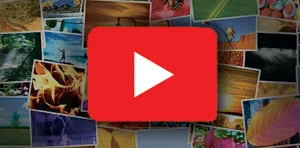
Did you ever know that YouTube’s users collectively watch over one billion hours every day? Which makes it the No. 1 platform for publishing all sorts of content, be it your videos, your music. But what if you want to share your photos or drawings of your kids there? After all, YouTube is a video hosting. In that case, we suggest that you create a video slideshow with your pictures and some royalty free music samples!
Prior to 2017, users could compose a slideshow directly within the YouTube platform. However, its built-in maker has since been discontinued. No worries, though! There are quite a number of programs that can do the job for you. MS PowerPoint would be the first slideshow maker you may think of. But what if you want to create something more entertaining and enjoyable than a traditional collection of moving pictures? SmartSHOW 3D might then be your very best choice.
Below, we’ll have a look at how you can make a great slideshow for YouTube using your pictures and all the features this program offers. So, let’s start!
- ✔ 30+ supportable video formats
- ✔ 80+ amazing captions styles
- ✔ 100+ static and video backgrounds
- ✔ 200+ royalty-free music tracks
- ✔ 250+ stunning templates
- ✔ 500+ effects and transitions
…and this is not all this slideshow maker has in store for you!
So, how do you create an engaging video slideshow for YouTube? Let us proceed step by step.
Step 1. Pick a Design Template or Start a New Project
Launch our slideshow maker and choose between two types of project. Click on Blank Project if you feel like a creator of your own unique slideshow. Otherwise, consider using one of the pre-made templates for any occasion, be it a wedding, a celebration of retirement, a presentation of your product, etc. You’ll only have to add music and pictures to one of these templates — all the rest (such as transitions etc.) comes included!
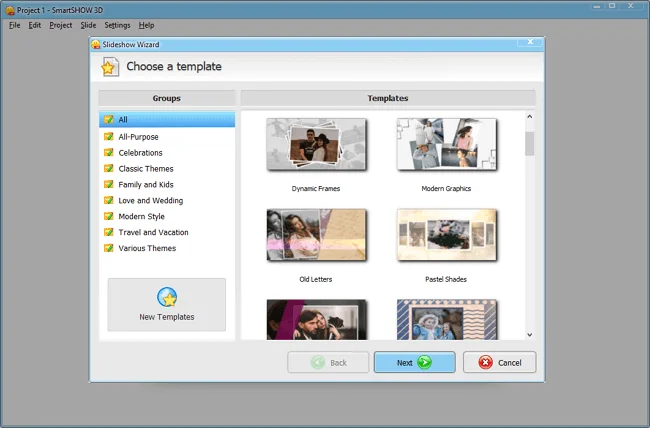
Step 2. Add Pictures and Videos to Your Slideshow
Select your pictures or videos and drag them into the timeline. You don’t have to add everything at once; we suggest you work on one sequence of your slideshow at a time. The rest can wait.
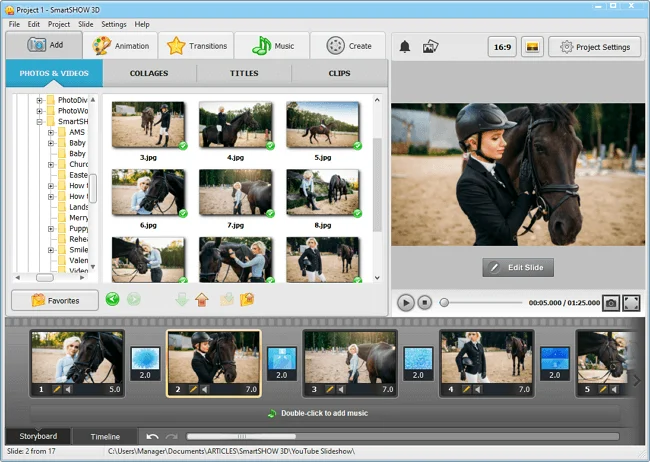
How long should be your video for YouTube? There is a simple rule to follow. An average slideshow maker uses 10 to 12 pictures per minute. A slideshow for an anniversary or a birthday celebration would hardly last longer than 10 minutes. All that means that hundred pictures would most likely be enough. Possibly less – try to make your first slideshow and set your own pace!
Step 3: Find the Right Music
Think of the type of music that will fit your content! You are of course very welcome to use any of 200+ tracks that Clipify offers. All of them are divided into categories,so you can choose a composition by its genre, tempo, duration, or even by mood.
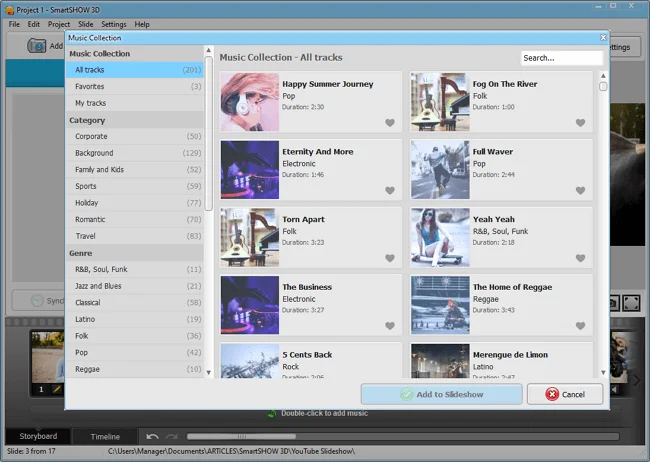
Are you a creator of your own songs and lyrics? They will fit in your slideshow perfectly! Add the pre-recorded composition you’ve created to the timeline by clicking “Add music from file” in the music tab. Your own voice comments will be as welcome — and, by the way, you can add them with a built-in voice recorder.
Some more ideas: keep in mind the duration of your tracks. An average audio track lasts for 3 minutes — fine enough to show around 100 photos to those who watch your content on YouTube. And the last one: something you should also consider when adding music to your slideshow is YouTube’s license regulations. Luckily, all the tracks that you can find in the program’s library are royalty free! YouTube will give you no strikes because of them.
Step 4. Add Some Charm with Effects
Would you like your YouTube video to stand out? Consider enhancing it with effects! As a creator, you can use an extensive library of transitions, gradients, 3D effects, mosaics, and curtain swipes that make it more dynamic. Incorporate animation effects to make your pictures fade in and out, zoom, pan, rotate, and flip like a skilled maker of visuals.
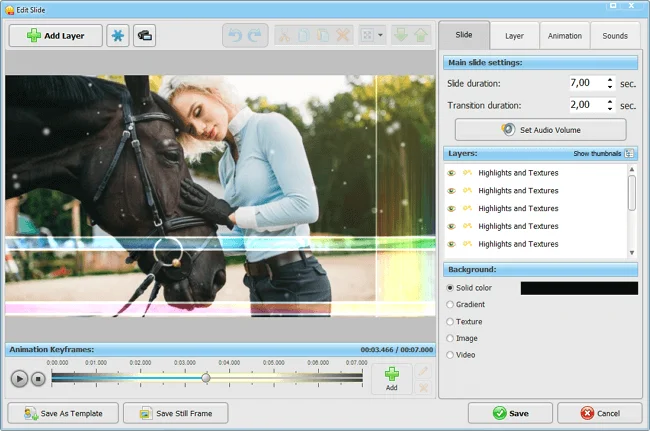
Additionally, enrich your slideshow with captivating nature effects — like falling snow, leaves, or bubbles — that make your creation sparkle with a touch of magic.
Step 5. Make Your Video Slideshow for YouTube
Your video project is ready to go — it is high time to share it on YouTube. With our slideshow maker, it is quite easy! All you have to do is to save what you’ve made as a YouTube video. You can pick up any resolution you need.
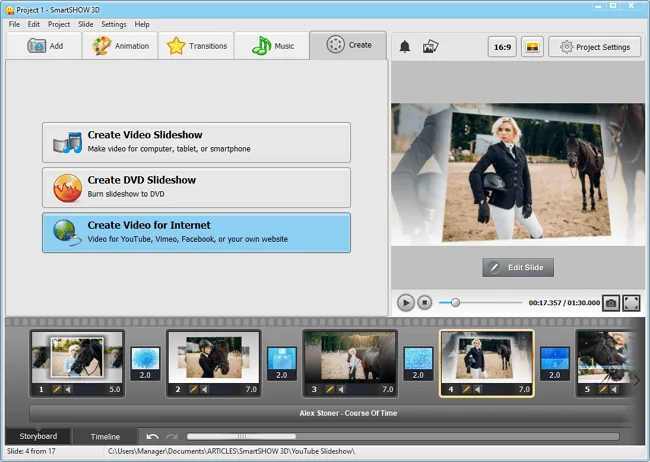
And here it is — your amazing slideshow with pictures and free audio track made in less than a half-hour! All it needed was a clear vision of the final result and a reliable slideshow maker. Ready to shine on YouTube? Download SmartSHOW 3D to make a video that will be remembered!
Want to learn more slideshow tricks? Find how to create a karaoke-style video in the guide below.
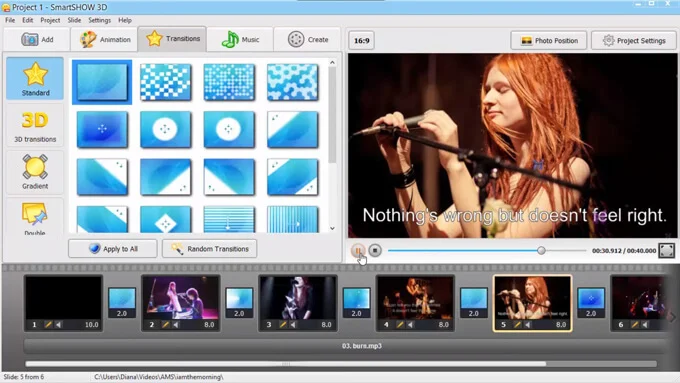
This all was just a short overview of SmartSHOW 3D — a perfect maker of dynamic content. It is the right time to find out what you can accomplish as a slideshow creator with this software! If, however, you wish to try your luck with another one instead, check a review of the best video editors for YouTube to explore more options.
Frequently Asked Questions
What is the best way to select music for a YouTube slideshow?
When choosing music for your slideshow, consider how the mood and tempo align with the message or theme of your video. Avoid generic or overly familiar tracks unless they specifically match the vibe you're aiming for. Make sure the music is copyright-free or you have the rights to use it. Additionally, you should balance music volume with your visuals. A good slideshow maker lets you adjust the audio volume levels so that the pictures can shine without being overwhelmed by the music.
How do I make sure my YouTube slideshow doesn't get flagged for copyright infringement?
To avoid copyright issues, use music and images that you have the legal right to use. Either apply royalty-free tracks, get permission from the artist, or purchase a license for the music you want. For pictures, the safest bet is to use images from such sources as Unsplash, Pixabay, or Shutterstock. Always check the licensing terms and make sure you have proper attribution when required. Many creators also choose to create their own content, ensuring total control over it and avoiding copyright flags.
How long should each picture be displayed in a YouTube slideshow?
This largely depends on the pace of the music and the message you wish to convey. Typically, 3-7 seconds per picture works well, but this can vary based on the style of the slideshow. If your video has a fast tempo, shorter display times may create a more energetic feel. Slower-paced music calls for longer display times. A good video slideshow maker often offers synchronization features that allow you to adjust picture duration in line with your music track.
What aspect ratio should I use for a YouTube slideshow?
For YouTube, the ideal aspect ratio for a slideshow is 16:9 (the standard for most YouTube videos). This makes your pictures and video fit properly on both desktop and mobile screens without cropping or stretching. If your pictures are in a square or portrait format, check how they will appear on the widescreen layout. Our slideshow maker can help you crop and resize images to make sure your content looks professional.
How can I make my YouTube slideshow more engaging for viewers?
To make your slideshow more engaging, focus on both the visuals and the pacing. Ensure that each picture has a purpose, whether it’s to evoke emotion, tell a story, or illustrate a concept. Vary your picture types to keep things visually interesting. Additionally, consider adding subtitles, text overlays, or captions to provide context or emphasize key points. A well-balanced slideshow with a mix of images, music, and thoughtful pacing will engage viewers and make them stay longer.
Can I add voice narration to my YouTube slideshow?
Yes, you can. Many slideshow makers include a feature that lets you record audio directly within the software or import pre-recorded narration. Voice narration is a great way to guide your viewers through the slideshow or provide additional context to the music. Be sure to adjust the music volume, making your voice clear and audible. A strong voice-over can elevate a slideshow from just a series of pictures to a compelling video experience.
Should I add text to my YouTube slideshow, and if so, how much?
Text can significantly enhance your slideshow by providing context or just by adding a personal touch. However, balance is key—too much text can overwhelm your audience, while too little may create a bad impression. Use text sparingly;include titles, quotes, or brief descriptions. Opt for clean, readable fonts that suit the overall style of your slideshow, and avoid cluttering the screen with large blocks of text.
Can I make a YouTube slideshow without any video editing experience?
Yes, it’s completely possible to create a slideshow without any prior video editing experience. Many modern video makers offer intuitive drag-and-drop interfaces and pre-built templates to help even beginners get started. A quick tip for those who need a slideshow asap: just choose your pictures, select a music track, and let the maker handle the rest. While the most difficult editing techniques may require some learning, most basic slideshow-making tasks can be managed with little to no experience.
How can I optimize my YouTube slideshow for better search visibility?
To make your slideshow more discoverable on YouTube, optimize the video title, description, and tags with relevant keywords. Consider what people might search for when looking for content like yours and incorporate these terms naturally. Adding a custom thumbnail also improves click-through rates. With appropriate subtitles or captions, your video will appear in search results more likely. Regularly engaging with your audience through comments or social media also helps increase visibility over time.
Now you know how to make a slideshow for Youtube, it’s time to turn your media into a visually captivating and technically perfect video. SmartSHOW 3D will be your reliable guide and assistant all the way through. Now it’s time to dethrone those cat videos once and for all!
Get started with SmartSHOW 3D!




