How to Make a Video Collage In a Flash
All-In-One Video Collage Maker For PC
If you’re wondering how to show lots of photos and not make your viewers fall asleep, turn them into a collage video! It is much easier to play one video during a party than to click through dozens of photos on your PC. Plus, you can embellish your video to make it even more entertaining!
So, how to make a video collage on a computer? You will definitely need a powerful program. Do not rush and search for it right now, instead take a look at SmartSHOW 3D. This easy-to-use video maker will help you create a stunning movie collage in just a few clicks!
Still not sure? Watch this gorgeous video made in SmartSHOW 3D:

SmartSHOW 3D lets you achieve stunning results in mere minutes. No matter if you’re a newbie or a pro in video editing - you’ll definitely succeed in making video collages with this editor. Beginners will be happy to see 800+ ready-made templates and effects. No need to read boring manuals - just a simple drag and drop.
Pro users will enjoy this video collage software as well. They will be able to create custom 3D animations, add gorgeous effects with highlights and textures, and merge multiple videos together. What’s more, this video maker runs on all Windows versions: 11, 10, 8, and 7.
Why not create your own video collage on a computer? Start making it right now with SmartSHOW 3D! Click the button below to get a free trial version:
Discover how to use this video maker in a few easy-to-follow steps below!
How to Make a Video Collage On Your Computer
Here are four simple steps to get an eye-catching video collage on your computer in a breeze:
Step 1 – Add Your Images to the Collage
Start with selecting the best photos but do not let your collage slideshow be "overcrowded" - add up to 6 photos on one slide. While picking the images, make sure the color scheme is consistent. If the major parts of your photos have bright and vivid tones, inserting a black and white one may ruin the overall impression.
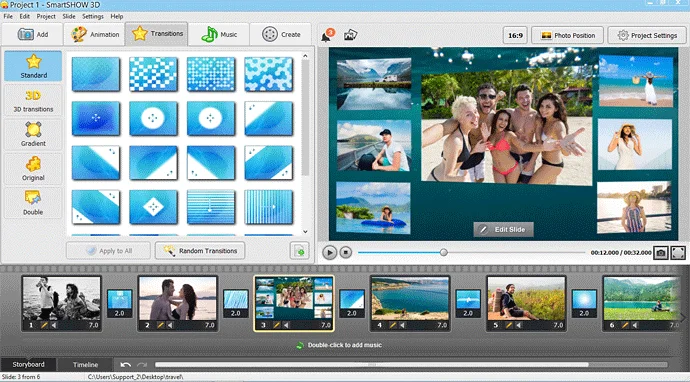
Step 2 – Pick the Style of Your Collage
Use a collage template to speed up the process. Switch to the Collages tab and select the style you like. Want to tweak the chosen template a bit? Double-click the slide and start working on it! For example, change the background. Choose a solid color, gradient, texture or upload your own image. You can also use a video clip as a background.
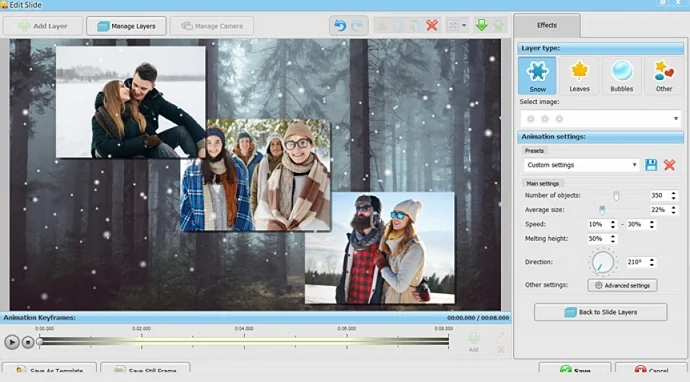
Step 3 – Add Music to Your Collage
A catchy soundtrack will be a perfect addition to your collage. Consider the style of your video, its topic and duration. For a dynamic video, select a rhythmic song. For a romantic one, go for a slow-paced or a medium-paced tune. You can also record voice comments using the built-in microphone and play them simultaneously with your collage. SmartSHOW 3D allows you to lower the music volume and make your voice louder.
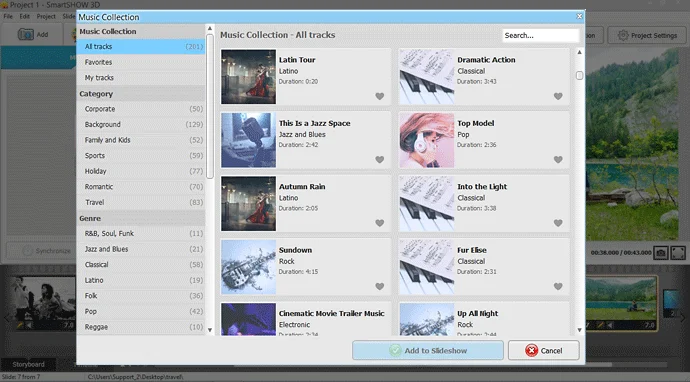
Step 4 – Create Your Video Collage
If everything is in place, then it’s high time to create your own collage. Switch to the Create tab in this video maker and pick a suitable format. If you want to rewatch this animated video during family parties, then pick the HD format - you can save it to a USB flash drive or play the video on a TV. Want to share the collage with your friends online? Create a video for the Internet.
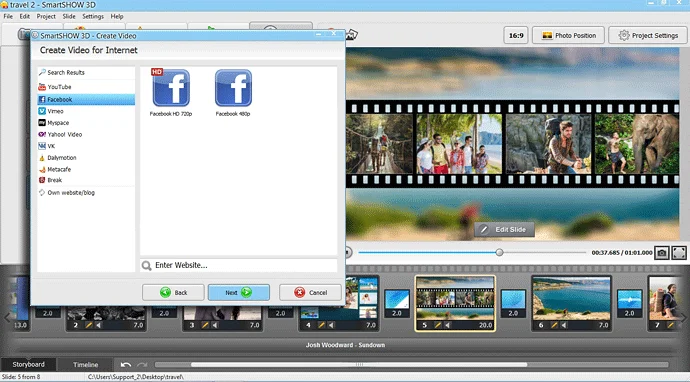
Follow these 4 easy steps with your own photos! Just download the free trial version using the button below:
Video Collage Ideas for Your Inspiration
Want to show off your photo and video content in an entertaining way? Below you’ll find 5 cool video collage styles for you to make or get inspired.

Side-by-Side Footage Collage
Place two video clips next to each other within the frame to tell the same story from different perspectives. It's ideal for comparison videos, before-and-after transformations, or capturing parallel events, like simultaneous reactions during a wedding ceremony.

Several Overlapping Clips
Overlay multiple videos in a collage maker to create a dynamic and layered visual experience. It's effective for showing the passage of time or a marketing product from various angles.
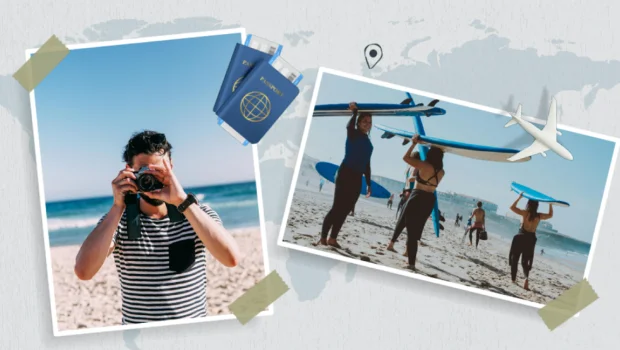
Photos & Videos with Stickers
Combine pictures and clips with stickers to add a playful and customizable touch to a collage. It's a great way to make birthday, anniversary, or travel video collage montages.
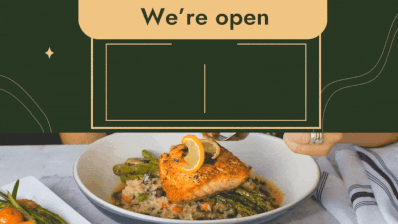
Collage with Animated Text
Integrate animated text into your video collage to highlight key moments or provide context to the visuals. This collage style works well for educational content or promotional videos, where narration helps increase viewer engagement and understanding.

Shape Collage Video
Arrange clips and images within specific shapes or outlines to express creativity through geometric designs or thematic symbols. It's perfect for themed videos such as seasonal greetings or corporate milestones.
Don’t want to make collages from scratch? Use pre-designed video collage templates in SmartSHOW 3D. Here are some of them:

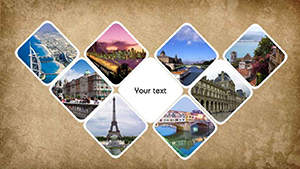


Best Music Tunes for Your Video Collage
When choosing songs for a collage, remember that the audio should match the mood and pace of the video. For example, upbeat music works well with energetic visuals such as parties and sports. Calm and slow-paced songs are the perfect accompaniment to nature and cityscape pictures taken on your travels. Classical or orchestral music complements formal photo collages or historical narratives, while electronic music suits modern or abstract visuals.
With SmartSHOW 3D software, you can easily add these royalty-free music tracks to your video collage and make voiceover recordings as well. Click the button below and grab a copy of this video editor to explore its huge library of soundtracks.
Making Video Collages - Smartphone vs. PC
Creating video collages on mobile phones and desktop computers has its own advantages and drawbacks. Smartphones have small screens, making it harder to see how photo collages will look on larger displays. Their interfaces are also less intuitive because of an overly compact design, so finding the necessary tools may be difficult. Free apps on phones often interrupt with ads and are suitable mostly to newbies because of unavailability of pro-level tools.
As for PCs, they have bigger screens for clearer previews and easier-to-use interfaces with lots of editing features. They're faster at handling editing tasks and offer more tools to create and share your work - ideal for complex video projects. Paid PC video editors and some freeware usually don't have ads as well.
Consider your program based on how often you create on the go, how complex your edits are, and how smoothly you want things to run. Pick mobile apps to make a simple one-off collage. Opt for a desktop video creator like SmartSHOW 3D for making more complex collages with photos or doing regular edits.
| Computer software | Mobile apps | |
|---|---|---|
| Ease of use | ||
| Feature set | ||
| Pro-level tools | ||
| Creation speed | ||
| On-the-go making | ||
| In-app ads |
Now you are well-prepared and know how to make a collage with pictures and videos. Do not waste any more time, do not let your inspiration wear out - start SmartSHOW 3D. Take ready-to-go templates, grab your pics and follow the steps above to get on a highway to a perfect video!
Frequently Asked Questions
Can I get SmartSHOW 3D for free?
Sure! Just click the Download button on the official website to install this video collage maker on your PC for free. You will get five days to test the program’s features and make a decision about purchasing it.
Where can I get music for video collages?
Download songs for your video edits from royalty-free music libraries or simply use 200+ audio tracks from SmartSHOW 3D built-in collection. Click here to find out how to select a suitable soundtrack for your video collage.
Which Windows versions can I use SmartSHOW 3D on?
You can download SmartSHOW 3D and create your video collages on computers with Windows 7, 8, 10, 11.
Which tool is better – an online video collage maker or a desktop software?
It depends on what you are looking for in a program. If you want to start a photo project on one device and continue on another, an online video creator is for you. If you are seeking professional tools, fast processing, and huge template collections, choose software for PC.
Check out a comparison of mobile apps and desktop video makers here
Can I make video collages with watermarks in SmartSHOW 3D?
If you want to watermark a corner of your video collage to give your work some credit, just use this desktop software. Simply click Edit Slide > Add Layer and choose the Text option. In the Layer tab, type the needed text and change its color, font, and size. Then move it to the corner and click Save.
Do I need any editing experience to create video collages from photos?
With SmartSHOW 3D, you can easily make video collages with pictures, even if you don’t have any prior experience. This slideshow & video editor has an intuitive interface, drag & drop functionality, and a built-in wizard.
Check out SmartSHOW 3D!




